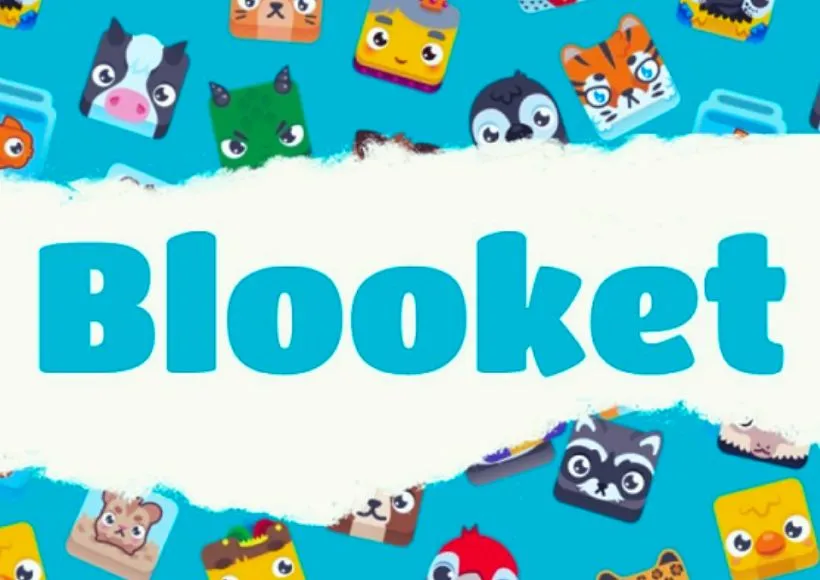If you’ve ever wanted to make learning fun and interactive, Booklet is one of the best tools out there. But while students love playing it, many teachers and new users often ask: How do I actually host a Blooket game?
Don’t worry. Hosting on Blooket is simple once you know the steps. In this guide, we’ll go through everything you need—from setting up a game to sharing it with players, and even some pro tips to make it more engaging.
Let’s dive in!
What Does Hosting a Blooket Game Mean?
Hosting means you’re the one in control of the game. You pick the quiz, choose the game mode, and share the game code with players. Students (or friends) then join your session using that code.
Think of yourself as the “game master.” You decide the rules, but the fun begins when everyone starts competing.
Step 1: Sign Up or Log In
Before you can host, you need a Blooket account.
- Go to Blooket.com.
- Click Sign Up (if you’re new) or Log In (if you already have an account).
- Choose to sign up with email, Google, or clever login (common for teachers).
Tip: If you’re a teacher, make sure you create a teacher account instead of a student account so you can access all hosting features.
Step 2: Choose a Question Set
A booklet game is built on a set of questions. You can:
- Search the Discover Library – Thousands of pre-made quizzes are available.
- Create Your Own Set – Click “Create” and add questions on any topic.
- Import from Quizlet – If you already use Quizlet, you can import sets directly.
Pro Tip: Pick sets that match your audience. For example, if you’re hosting for students, choose curriculum-related sets. If it’s just for fun, pick general trivia.
Step 3: Select a Game Mode
Here’s where the fun begins. After selecting a set, Blooket lets you choose a game mode. Each one has different gameplay:
- Classic – Simple Q&A style (like Kahoot).
- Gold Quest – Answer correctly, then open treasure chests with rewards or tricks.
- Tower Defense – Build towers with each correct answer to defend your base.
- Café Mode – Serve food quickly by answering correctly.
- Crypto Hack – Earn crypto tokens and try not to get hacked by other players.
Tip: Some modes work better for large groups (Classic, Gold Quest), while others are better for longer play sessions (Tower Defense, Café).
Step 4: Adjust Game Settings
Once you select a mode, you’ll see different host settings. You can adjust:
- Time limit or number of questions
- Random name generator (to avoid inappropriate nicknames)
- Allow late joiners (yes or no)
- Game-specific rules (like chest options in Gold Quest or tower strength in Tower Defense)
Think of these settings as your “game difficulty and rules.”
Step 5: Share the Game Code
Now your game is ready to launch!
- When you hit Host, Blooket generates a unique Game ID code.
- Share this code with your players (students, friends, or colleagues).
- Players join by visiting Blooket.com/play and entering the code.
Pro Tip: If you’re hosting online (like on Zoom or Google Meet), share your screen so players can see instructions clearly.
Step 6: Start the Game
Once enough players have joined:
- Click Start Game.
- Watch the excitement as players compete.
- At the end, you can review results and even track performance if you’re using Blooket Plus (the premium plan).
Hosting Tips for Maximum Engagement
Want to make your hosted game even better? Try these tips:
- Warm up with a quick Classic round before jumping into complex modes.
- Set reasonable time limits—too short can frustrate players, too long can get boring.
- Encourage teamwork—some teachers divide classes into groups to reduce pressure.
- Mix fun and learning—alternate between curriculum-based sets and trivia sets.
- Collect feedback—ask students which modes they enjoy most.
Common Hosting Questions
1. Do players need an account to join?
No. Students only need the Game ID. They don’t need to sign up.
2. Can I host Blooket for free?
Yes. Most features are free. However, Blooket Plus offers advanced analytics and hosting options.
3. Can players join from mobile?
Yes. Blooket works on laptops, tablets, and mobile phones.
4. How many players can join?
Free accounts allow up to 60 players, while paid versions allow more.
Final Thoughts
Hosting a Blooket game is one of the easiest ways to turn learning into fun. All you need to do is:
- Log in
- Choose a question set
- Pick a game mode
- Adjust settings
- Share the code
From there, the game runs smoothly, and your players are guaranteed to have a blast while learning.
So, are you ready to host your first Blooket game and bring some excitement into the classroom—or even your next family game night?